Hosted Private VIF
How to connect an Amazon Direct Connect - Hosted Private VIF to VMware Cloud on AWS
Overview
In this guide we will be connecting your on-prem data center to your VMware Cloud on AWS SDDC

Before we get started, here is an overview video of what you will be doing
Login to vmc.vmware.com and click to open your SDDC

Now open another window and login to your partner portal

Via the Direct Connect partner portal, build the DX service from the source (On-Premises) to the destination (VMware Cloud on AWS SDDC).

Info
Additional work may be required
There may be a need to build a “Last Mile” connection from the On-Premises location to the DX Partner service location (Point-of-Presence/PoP).
Most DX Partner portals will require some or all of the following information:
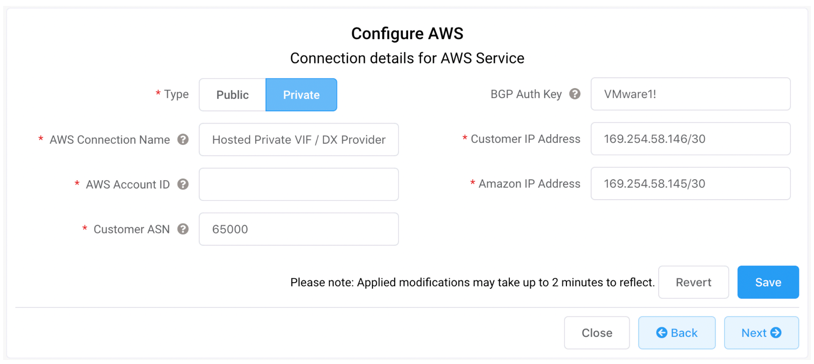
Direct Connection Service Type
- Public VIF – Leverages Public IP Addresses / Public BGP Autonomous System Number (ASN) since it is traditionally used to connect to AWS’ publicly accessible services (i.e. Amazon S3 Simple Storage Service).
- Private VIF – Leverages Private IP Addresses / Private BGP Autonomous System Number (ASN) to connect to a Virtual Private Cloud (VPC) environment.
AWS Connection Name
Arbitrary name for the DX connection being deployed; this will be displayed in the VMware Cloud on AWS Console.
AWS Account ID
This is a numerical account identification that is associated with the AWS Account that VMware owns and uses to support the customer’s VMware Cloud on AWS SDDC environment:
Click on Networking and Security Tab, then go to Direct Connect in the left menu.
Copy the AWS Account ID

Enter the account ID in the partner portal direct connect configuration and click save

Now go back to the VMware Cloud on AWS portal and you will see the connection ready to accept. Click accept.

On the pop up screen
- Check that you understand the terms of the connection
- Click attach virtual interface

You will see the new connection as down for a few minutes.

Click the refresh button until you see the connection as up with a green circle.

Feedback
Was this page helpful?
Glad to hear it! Please tell us how we can improve.
Sorry to hear that. Please tell us how we can improve.
Last modified July 28, 2020: Added video (22b888d)